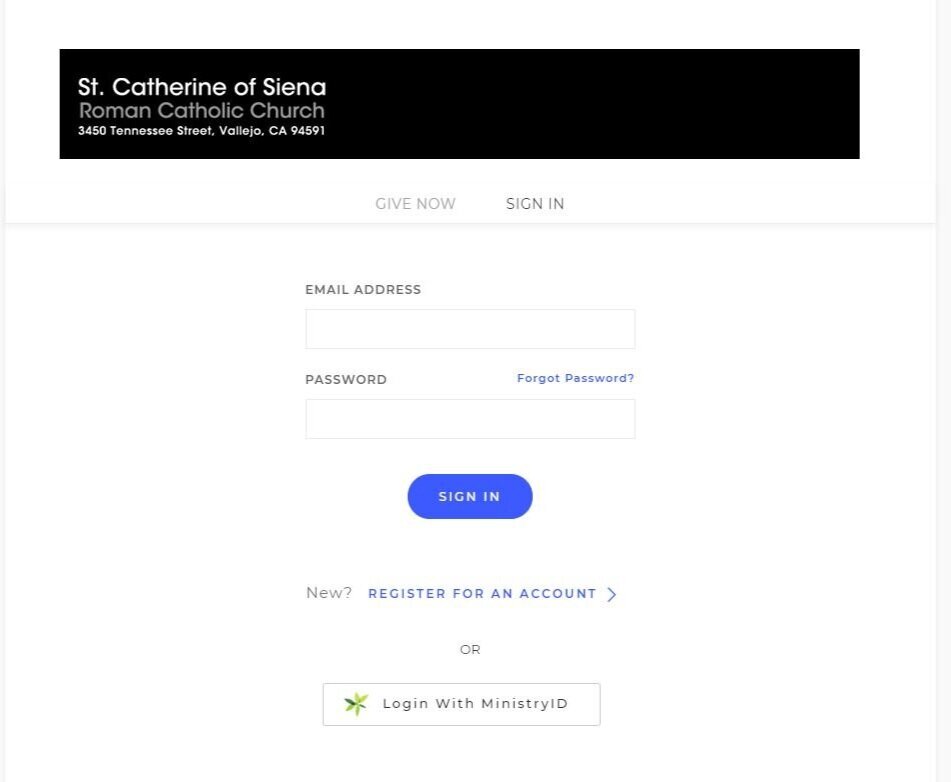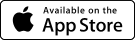How to Give Online Donations
Step 1: From the Home Page, click on the GIVE ONLINE button located in the upper right hand corner (circled in yellow).
Step 2: The screen will show the following:
FUND: Select from the drop menu (marked with the red arrow) and choose which fund you would like your contribution to go to. Select General Fund for regular contributions and Todays Gift Tomorrows Hope Capital Campaign for Capital Campaign contributions.
AMOUNT: Type in the amount you would like to donate (marked in the green arrow)
ADD DONATION (optional): Click on ADD DONATION (marked in the blue arrow) if you would like to make a donation to more than one fund.
MAKE THIS GIFT RECURRING (optional): Select MAKE THIS GIFT RECURRING (marked in the yellow arrow) if you would like to set up a automatic card donations. *Note: you must have an account set up in order to move forward with this option. Skip to RECURRING GIFT Step 4: Get your Account Information to Set Up a Recurring Gift.
You should end up with something like the image below. In this example, John Smith would like to donate $50 for the General Fund and $100 for the Capital Campaign as a one-time donation.
Step 4: Complete Your Information For a One-Time Donation
Complete your card information, and billing information then click the blue SUBMIT button.
Recurring Gift Step 4: Get your Account Information to Set Up a Recurring Gift.
If you already have an account set up, enter your email address and password associated with the account.
If you do not have an account set up yet, click on REGISTER FOR AN ACCOUNT marked in blue text in the image below.
RECURRING GIFT Step 5: Register for an Account
Complete all of your information below before moving forward with your card information.